Airtable Setup
You need a Airtable account. For many projects and smaller business, the free plan is a good start. It allows up to 1.200 records and 2 GB of storage for attachments per base and unlimted number of bases.
Getting started
To use Airtable data with Airtable Publisher, you need:
- The API Key to gain access to the Airtable system. You can find instructions to locate your key here
- The Base ID of the base containing the tables you want to access. To locate your Base ID, open the database from your workspace, click the help link (top right) and select "API documention" at the very top bottom of the menu. The Base ID can be found in the authentication area of the document. You only need the Base ID from this documentation.
- The name of the table you want to get the data from
Example:
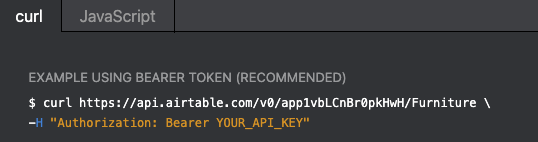
The base ID is right after /v0/: app1vbLCnBr0pkHwH, followed by the table name, which will be used later in the base configuration.
The API Key is entered in the Base stack (Documentation), the Base ID and table name is configured in the Result Set (Documentation) and Record stacks (Documentation).
Acessing Data
There are two ways to access Airtable data via Airtable Publisher:
- Retrieving multiple records as a result of a search, filter or formula (the "result set"), e.g. to generate a list of products
- Fetching a single record, e.g. for a detailed view of product
For a product catalog, like our furniture example, you combine both methods. First you fetch the products for the overview page and then display the product details. You need only two pages in your RapidWeaver project:
- The product overview page with a
Base, aResult Setstack andRecord LinkStack - A product details page with a
BaseandRecordStack
By placing the Record Link Stack into the Record Stacks drop zone of the Result Set stack and setting the link target to the detail page with the Record stack, the pages get connected.
Previewing the product overview page with the browser (CMD + P, note: RapidWeavers "Preview" doesn't handle interaction between pages) will show the product list and clicking on a link of product, the detail view is shown.
Displaying Data
Displaying record data is simple: just place tokens anywhere in a stack that allows text entry, this includes even inspector configurations!
A token is a Airtable field name of the chosen table with curly braces around: {{Field name}}. For example to display the product name in our furniture example, enter {{Name}} in a heading. Airtable Publisher will fetch the data and replace all tokens with the values of the field of each record.
Interacting with Data
Your page can interact with the data, e.g. display different stacks, images, attachments and many more based on conditions (Condition Stack) or spliting field values and create lists, buttons or badges (Split Stack).
Download 1.1 beta and demo file
The updated demo version includes the new search feature and uses the Airtable "Product" base to showcase data handling and some of the included stacks.
You need the free Bootstrap theme by Theme Flood